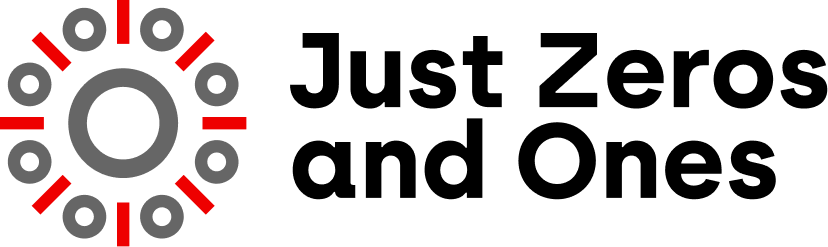What Is Microsoft Ink?
Microsoft Ink (often called Windows Ink) is a set of tools in Windows 10 that let you use a digital pen or your finger to write, draw, and work naturally on your computer screen. It was added in the Windows 10 Anniversary Update in 2016 (WIRED, Wikipedia).
It includes simple apps like Sticky Notes, Sketchpad, and Screen Sketch to help you jot ideas, doodle, and mark up pictures (Wikipedia, Lifewire).
1. Windows Ink Workspace—Your Pen Hub
When your device supports pen input, you’ll see a small pen icon on your taskbar. That opens Windows Ink Workspace, your launching pad for ink features.
Inside, you’ll find:
- Sticky Notes – Write quick notes by hand.
- Sketchpad—A blank canvas to draw or scratch ideas.
- Screen Sketch (Snip & Sketch) – Take a screenshot and draw on it with your pen (Wikipedia+1Lifewire).
Also Read : Saturday Down South
2. Draw, Write, and Edit With Ink
Microsoft Apps
In apps like OneNote, Word, Excel, and PowerPoint, you can draw with pens and highlighters or even use fun effects like rainbow or galaxy ink (Microsoft Support).
You can:
- Convert handwriting into regular text or shapes.
- Use your finger or stylus to edit with natural actions, like circling to select or crossing out to delete Microsoft Support +1.
Windows Ink Canvas for Developers
For app creators, Windows Ink lets them embed features like
- Ink input from pen, touch, or mouse.
- Tracking pen pressure, angle, and settings like tip shape and color.
- Tools like InkCanvas, InkPresenter, and InkToolbar to add drawing features to apps in Microsoft Learn.
3. How Microsoft Ink Works
- The system captures pen movements and turns them into digital ink strokes.
- Each stroke can carry extra data such as pressure levels or angle, making digital writing feel more natural. Microsoft Learn.
- With Ink Serialized Format (ISF), those strokes are saved in a detailed format that holds the drawing data (like start and end points, pressure, and more) [Wikipedia].
4. Useful Extra Tools
Ink to Code
Ink to Code is a special app (from Microsoft Garage) that lets developers draw app screen sketches (like wireframes) and then export them to Visual Studio to speed up app building in Microsoft.
Ink Recognizer API
Microsoft also offers a cloud Ink Recognizer API (a Cognitive Service) that takes ink stroke data, recognizes shapes and handwriting, and returns results in JSON format (Microsoft Learn). This is handy for more advanced apps wanting smart recognition features.
5. Why It’s Helpful
Microsoft Ink makes using a pen or touch screen feel real. You can:
- Take handwritten notes as easily as on paper.
- Draw ideas fast—no need for special drawing programs.
- Markup images or screens, helpful for sharing feedback or ideas.
- Write and edit naturally in Office apps.
- Save drawing details, like how hard you pressed or the angle of the pen.
- Build pen-enabled apps, or use tools that turn sketches into app designs or text.
FAQs
Q: What tools are included in Windows Ink?
A: It includes Sticky Notes, Sketchpad, and Screen Sketch (Snip & Sketch) inside the Windows Ink Workspace Wikipedia Lifewire.
Q: How do I open Windows Ink Workspace?
A: Click the small pen icon on your Windows taskbar if your device supports pen input (Wikipedia, Lifewire).
Q: Can I write in apps like Word or OneNote?
A: Yes! Use the Draw tab to write, highlight, shape, or convert ink into editable text or shapes. Microsoft Support +1.
Q: Can developers use Microsoft Ink in their apps?
A: Definitely. Developers can use controls like InkCanvas, InkPresenter, and InkToolbar to add drawing features to Microsoft Learn.
Q: What if I want to turn my ink into code or text?
A: Try Ink to Code, which exports sketches to Microsoft Visual Studio. Or use the Ink Recognizer API to analyze strokes and get structured results from Microsoft Learn.
Q: How is ink saved and preserved?
A: Microsoft uses ISF (Ink Serialized Format) to save strokes with all details like pressure and angle (Wikipedia).
Summary
Microsoft Ink (Windows Ink) is a powerful, easy-to-use way to write and draw on Windows with a digital pen or finger. It offers simple apps, https //www.Microsoft.com /ink editing in Office, developer tools, and advanced features like sketch-to-code and handwriting recognition. It helps you work naturally, creatively, and efficiently—just like writing on paper.